ASPx Quick Choice Property Editor
Used for in ASP.NET applications, it provides fast and convenient searching by key fields in long lookup lists, it uses control. When working with Quick Choice Property Editor the list of objects is loaded in parts, by scrolling the mouse or by typing a part of a word.
To use ASPx Quick Choice Property Editor, invoke Model Editor and focus the corresponding BOModel|Class|OwnMembers|Member node, set PropertyEditorType property to the ASPxQuickChoicePropertyEditor value.
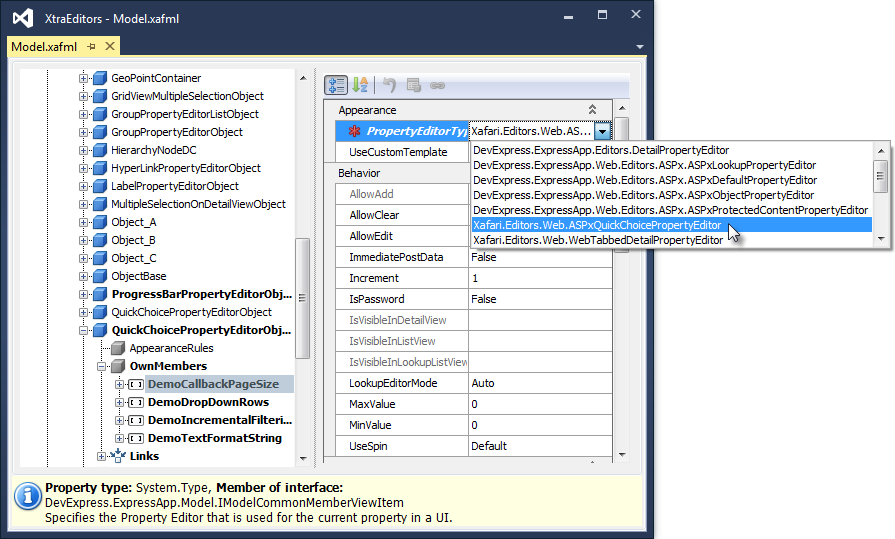
To customize ASPx Quick Choice Property Editor, focus the corresponding Views|Detail View|Items|Item node. Focused node exposes 3 special properties: CallbackPageSize, DropDownRows, IncrementalFilteringMode, TextFormatString.
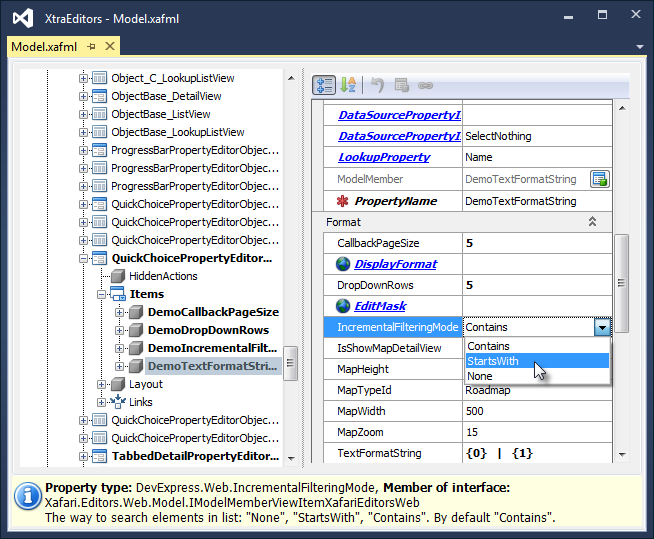
CallbackPageSize property specifies the number of elements that are loaded as one portion. The default number is 100.
DropDownRows property specifies the number of elements in the lookup list. This number must not be more than CallbackPageSize! The default number is 7.
IncrementalFilteringMode property specifies the mode of looking up elements in the list: "None", "StartsWith", "Contains". "Contains" is used by default.
TextFormatString property specifies the format for displaying and looking up elements. For example "{0}", or "{0} {1}" if there are more than one column (see devexpress.com/Support/Center/Question/Details/S39898 and Q25430).
To see the result, run the ASP.NET application and invoke appropriate Detail View. The image below demonstrates Detail View containing 4 properties which are displayed via the ASPx Quick Choice Property Editor. For the first property, the TextFormatString parameter is “{0} | {1}”, for the second property the IncrementalFilteringMode parameter is “StartsWith” and user types “WE” characters.

For the fourth property, the DropDownRows parameter is 8.
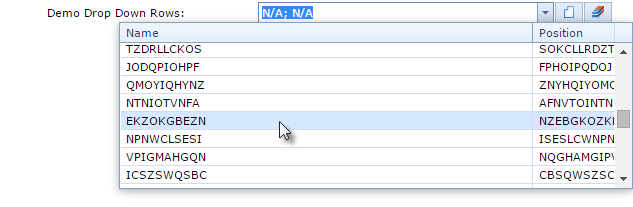
In order to learn more about powerful Xafari tools we invite you to read our blogpost about Vertical Grid Property Editor which displays referenced object in tabular form and provides compact layout of data in Detail View.

