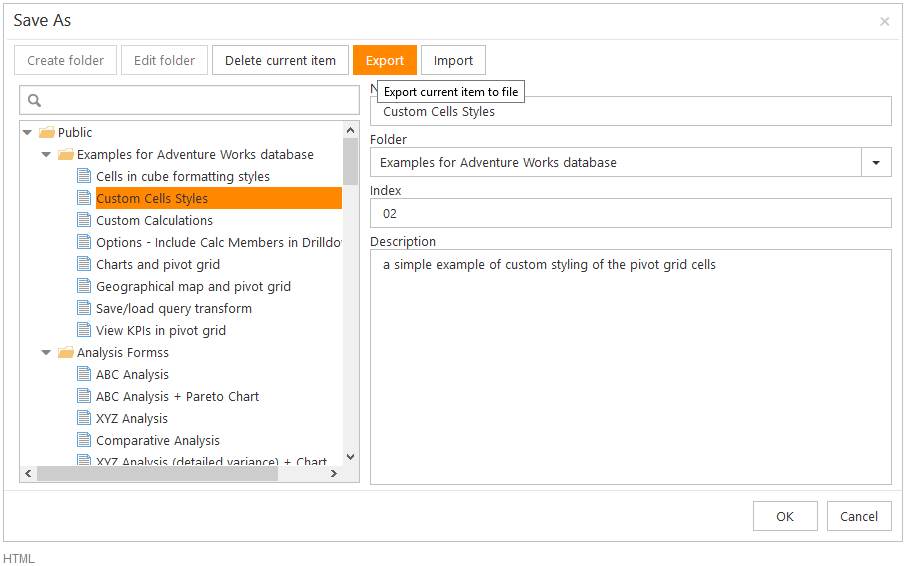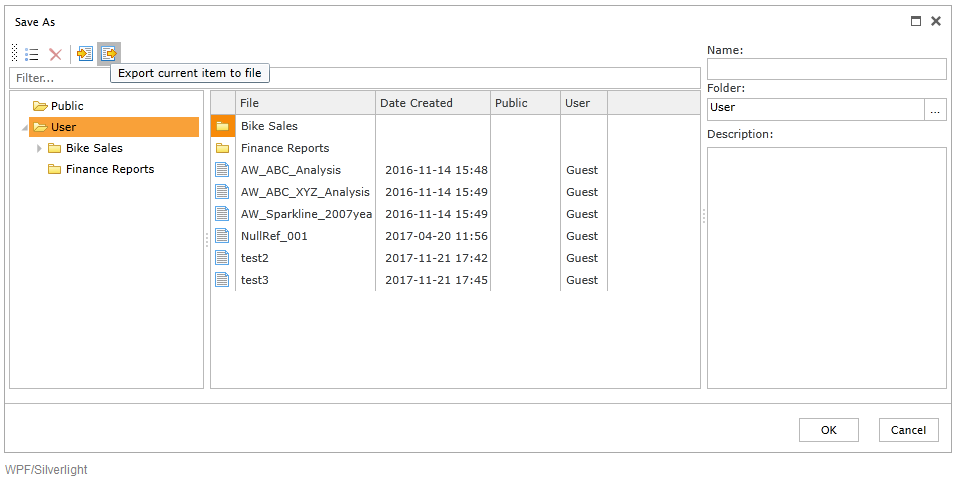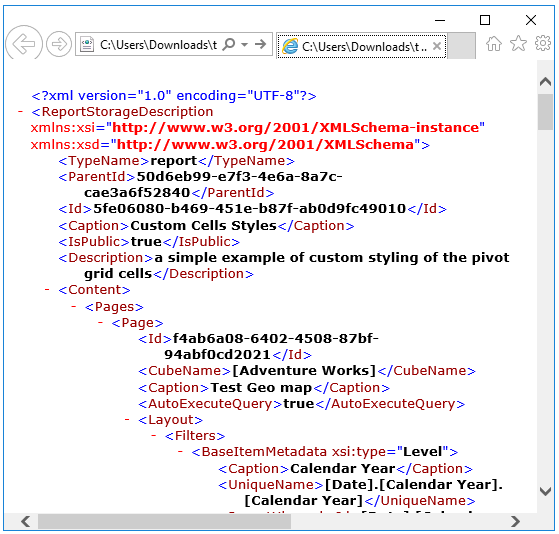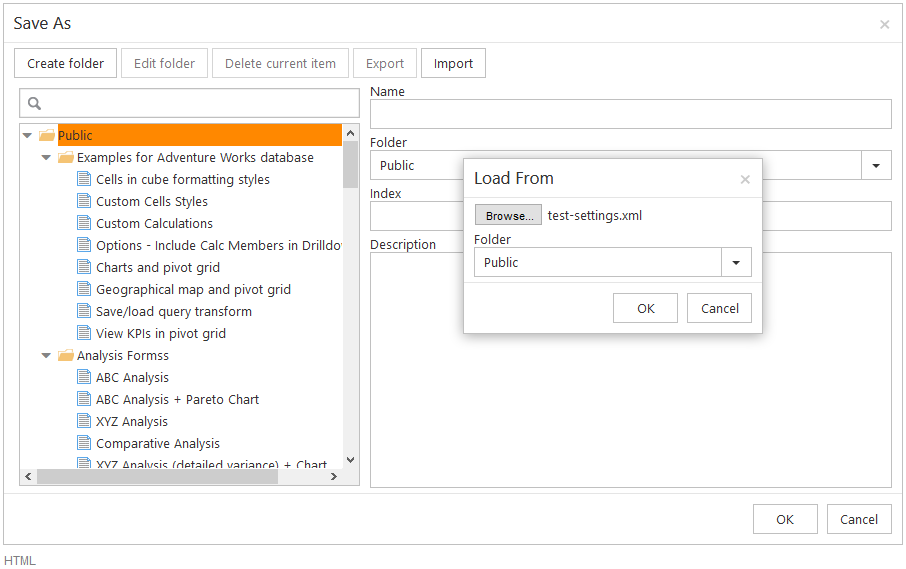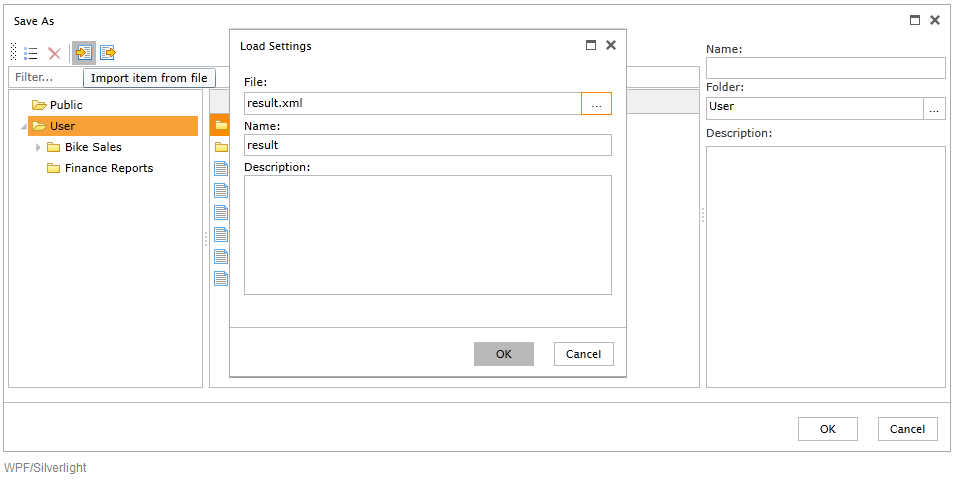Business intelligence systems offer powerful tools for precise ad hoc reporting. One of useful options is a possibility to save and download reports. It allows users to share reports with teammates or continue working with document in the web pivot table later without loss of data.
Ranet OLAP provides users with an option to export their saved pivot table report settings to a file. In this case, they can be sent to users that don’t have access to a particular folder or saved on a shared disk in a local network.
In order to export a settings file, you should use the Save As/Export button on the Toolbar. Then:
- select the layout you want to export (you can use the filter for quicker search)
- click the Export button
- choose the folder where you want to save the file if required, and click Save
The settings are exported as XML files. They can be sent to other users, as well as imported back into the system and used for report design.
In order to import a pivot table report layout from a file, use the Save As/Export button on the Toolbar. Then:
- choose the folder on the web server where the setting should be imported
- click the Import button
- select the XML file with the report settings and click Open
- click OK (WPF and Silverlight versions)
Specific for WPF/Silverlight version: if a setting with such name already exists in the folder, the system will ask you to reconfirm. You can either press Yes, and the content of the new setting will replace the content of the old setting with this name; or press No, change the name of the setting and click OK again.
The opportunity to export/import pivot table report settings from/to the system helps to increase cooperation in the company and provide quick access to reports for users from other teams and departments.
You can try this functionality of Ranet OLAP yourself in the free 30-day trials for HTML and WPF or in our online demos.